Google Docs is a versatile tool for creating and editing documents online. However, users often face the challenge of deleting an unwanted page. Whether it’s an extra blank page or a section you no longer need, removing it can sometimes be tricky. In this guide, we’ll walk you through the steps on how to delete a page in Google Docs, ensuring a smooth and efficient experience.
Key Takeaways
Before diving into the detailed steps, here are the main points you need to know about deleting a page in Google Docs:
- Identify the cause of the unwanted page: blank spaces, page breaks, or formatting issues.
- Remove unnecessary content or adjust formatting to eliminate the extra page.
- Use Google Docs’ built-in tools to manage page breaks and formatting.
Deep Dive
Identifying the Cause of the Unwanted Page
Before you can delete a page in Google Docs, you need to understand why it’s there. There are several common causes:
- Blank spaces: Extra spaces or line breaks can create a new page.
- Page breaks: Manual page breaks inserted into the document.
- Formatting issues: Incorrect margins or spacing settings.
Identifying the root cause will help you choose the appropriate method to delete the page.
Removing Unnecessary Content
One of the simplest ways to delete a page is by removing unnecessary content. Follow these steps:
- Click on the extra page to place your cursor there.
- Press the Backspace or Delete key until the page disappears.
This method works well for blank pages or those with minimal content.
Adjusting Formatting to Eliminate the Extra Page
If the unwanted page is due to formatting issues, you can adjust the settings to remove it:
- Go to File > Page setup.
- Check the margins and reduce them if necessary.
- Ensure there are no large spaces or line breaks causing the new page.
Adjusting the formatting can often resolve issues with unwanted pages.
Using Google Docs’ Built-in Tools
Google Docs offers several built-in tools to help manage your document’s layout:
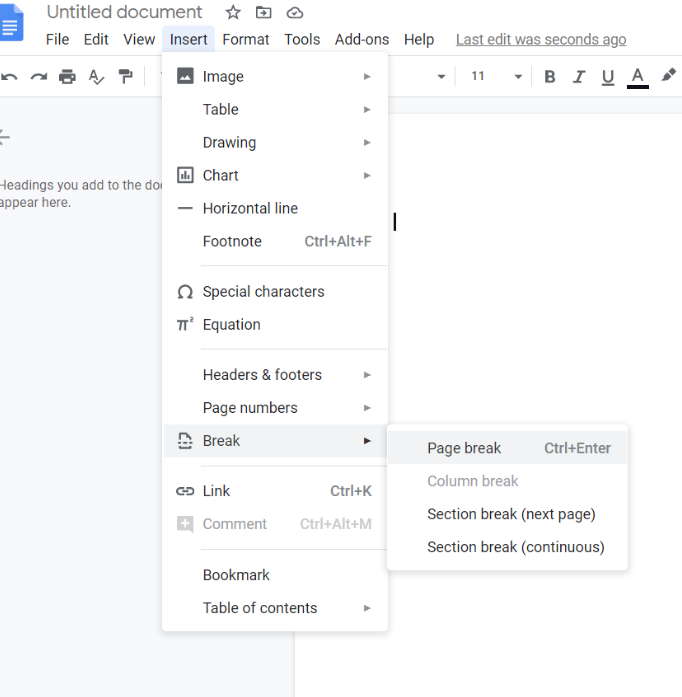
- Use the Show option under View to reveal hidden formatting marks.
- Check for and remove any manual page breaks by placing your cursor before the break and pressing Delete.
- Utilize the Find and replace feature to locate and remove extra spaces or line breaks.
These tools can be invaluable for maintaining a clean and organized document.
Personal & Professional Impact
Knowing how to efficiently manage your documents in Google Docs can have a significant impact on both personal and professional lives. Whether you’re a student, a professional, or a casual user, keeping your documents free of unwanted pages ensures they are more presentable and easier to read. This skill can save time and reduce frustration, leading to a more productive workflow.
Media Reaction
As Google Docs continues to evolve, the platform’s user base grows, and so does the public’s reliance on its features. Media outlets and tech blogs frequently highlight tips and tricks for maximizing productivity in Google Docs, including how to delete unwanted pages. These guides and articles often emphasize the importance of document management skills in today’s digital age.
Future Prospects and Upcoming Plans
Google is continuously updating its suite of tools, including Google Docs. Future updates may include more intuitive ways to manage pages and formatting, making it even easier for users to delete unwanted pages. Staying informed about these updates will ensure you can take full advantage of new features as they become available.
Deleting a page in Google Docs might seem daunting at first, but with the right approach, it can be a straightforward task. By identifying the cause of the unwanted page, removing unnecessary content, adjusting formatting, and utilizing Google Docs’ built-in tools, you can maintain a clean and professional document. As Google continues to improve its platform, these tasks will become even more seamless, helping you stay productive and efficient.
Mastering how to delete a page in Google Docs is a valuable skill that enhances your document management capabilities, ensuring your documents are always well-organized and presentable. So, the next time you encounter an unwanted page, you’ll know exactly what to do!